How to Run Form Free Asset Verification Integration
- Login to LendingPad
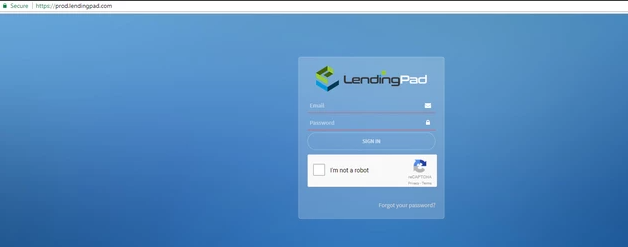
- Click on "Pipeline"
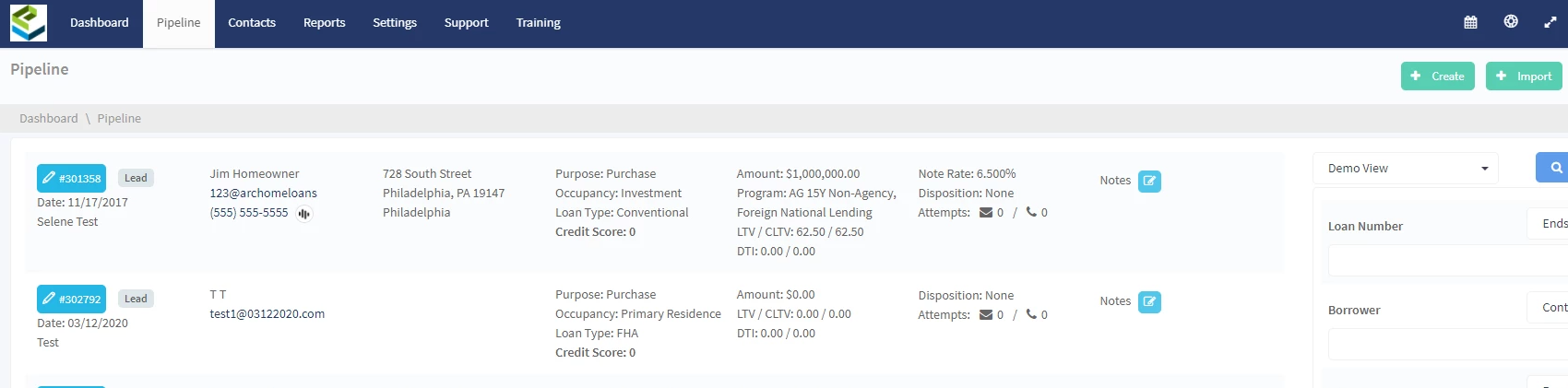
- Click on the loan number to go into the loan
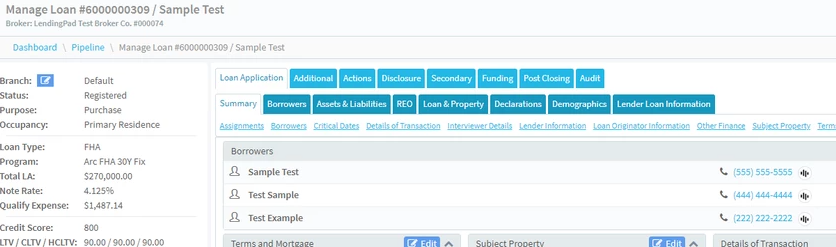
- Click on the "Actions" tab
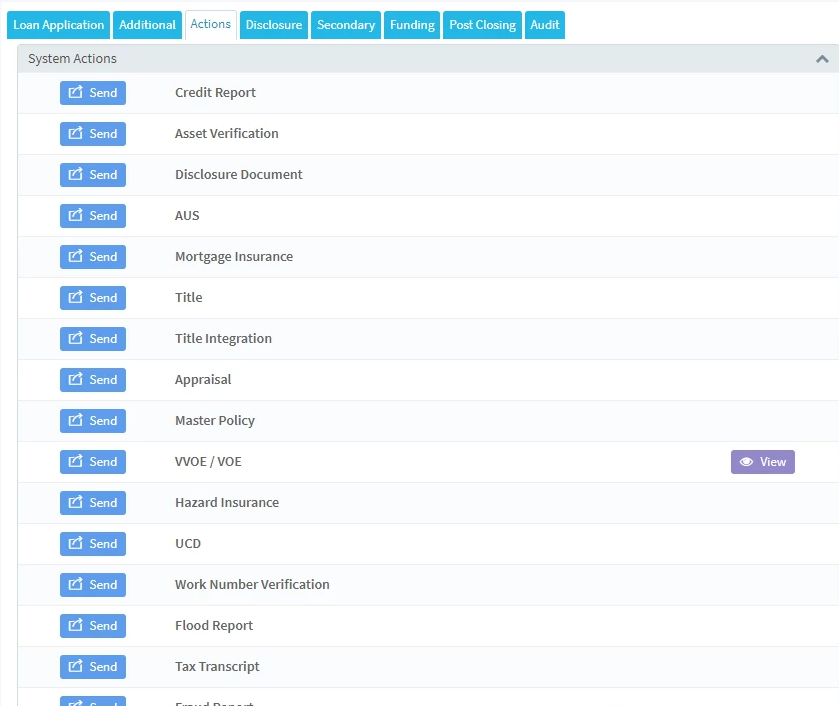
- Click on the send button with "Asset Verification"
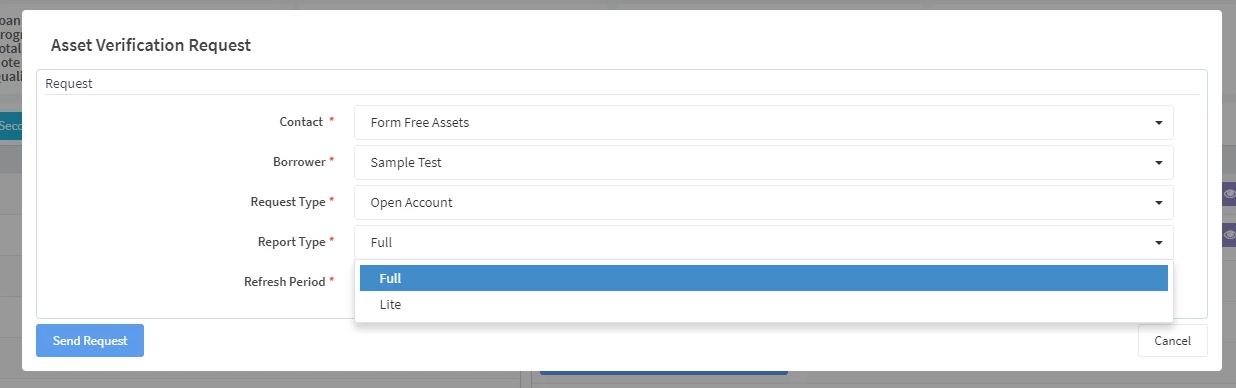
- Users can order two types of reports Lite/Full. If the user requested for Lite report, they will get bank account information only. A full report will get the bank account info and the pdf as well. After requesting an order, the user can able to upgrade the report type from lite to full
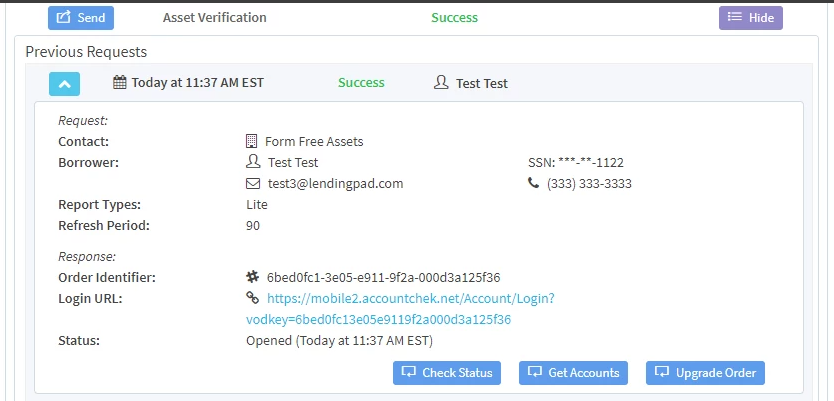
- After the request was sent, Borrower will receive an email to their online banking account for an account check
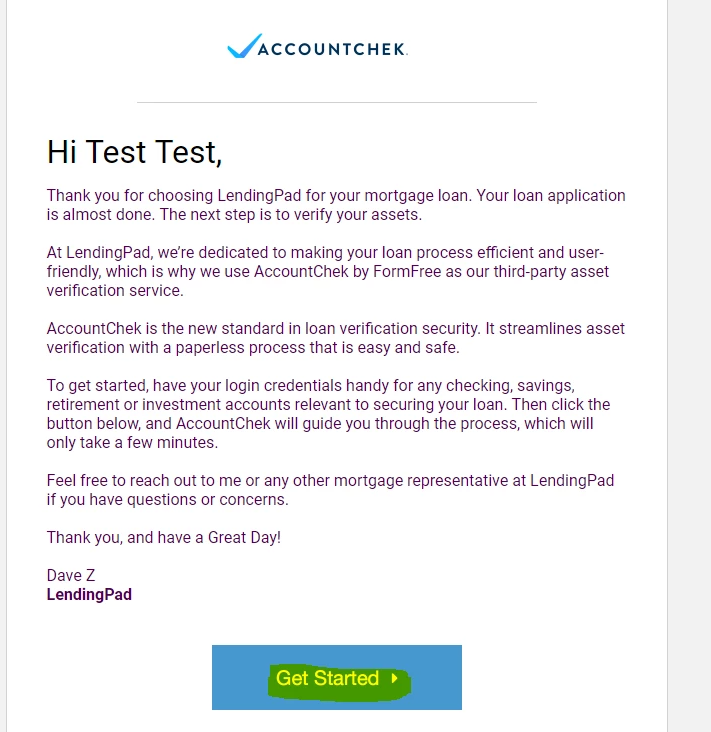
- Users can Check status/Get accounts information by clicking on the buttons
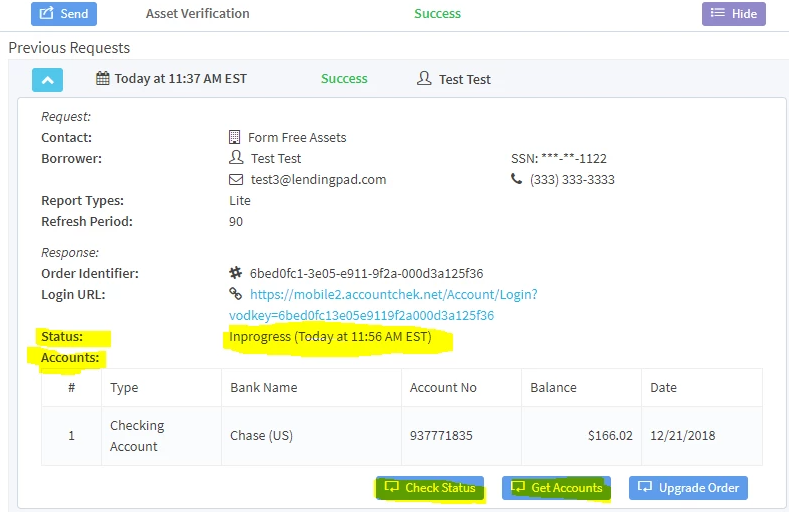
- Users can upgrade the report type from lite to full by clicking on the "Upgrade Order" button
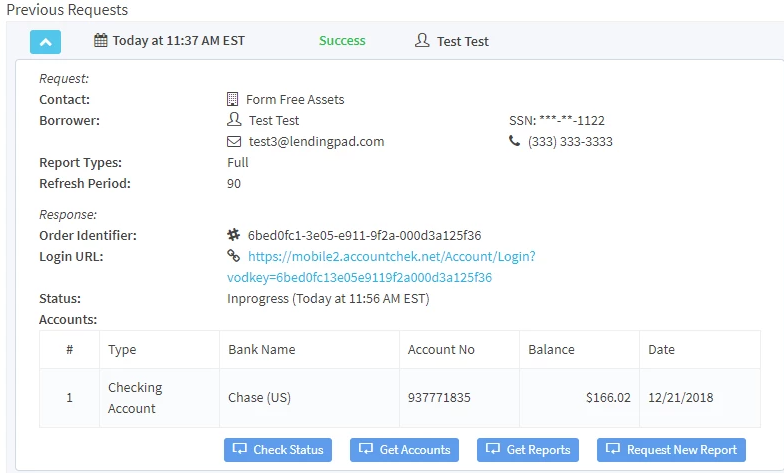
- Users can request for pdf report by clicking on the "Get Reports" button and can request a new report by clicking on the "Request New Report" button
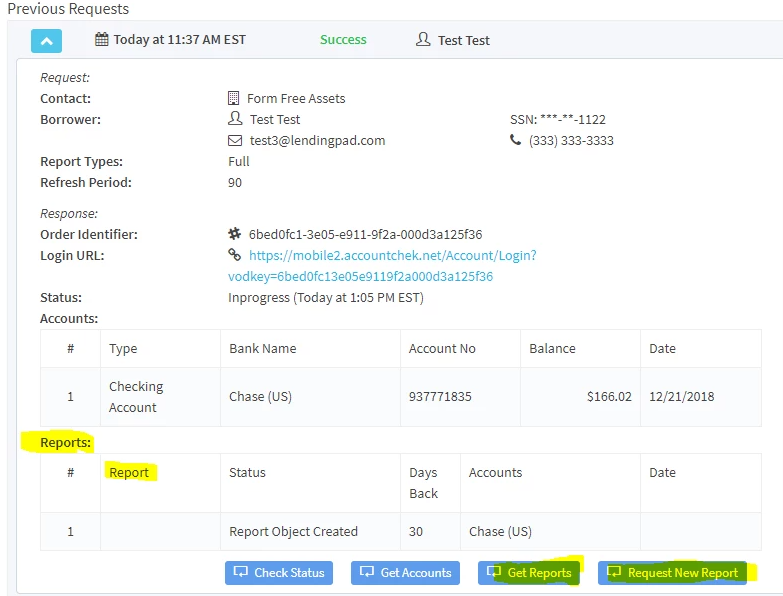
- After the order was completed, the user will see a pdf document in the response
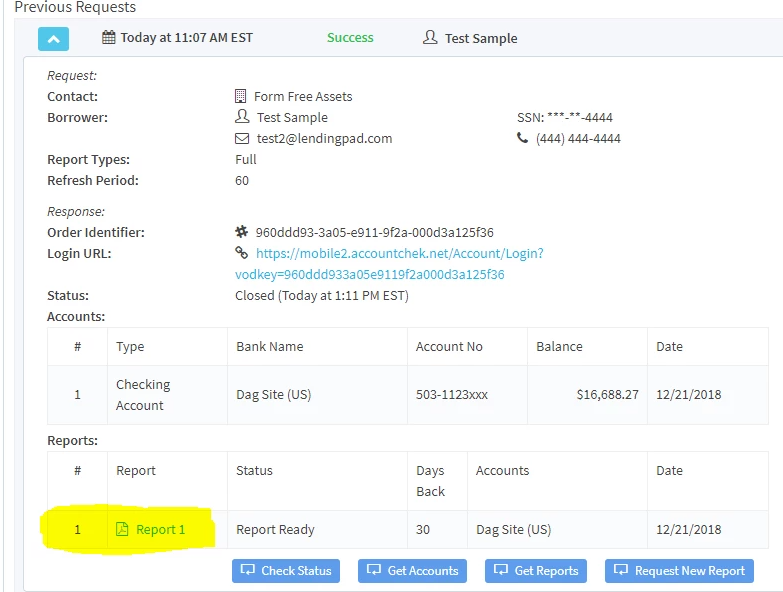
- Users can see the pdf document in the documents section as well
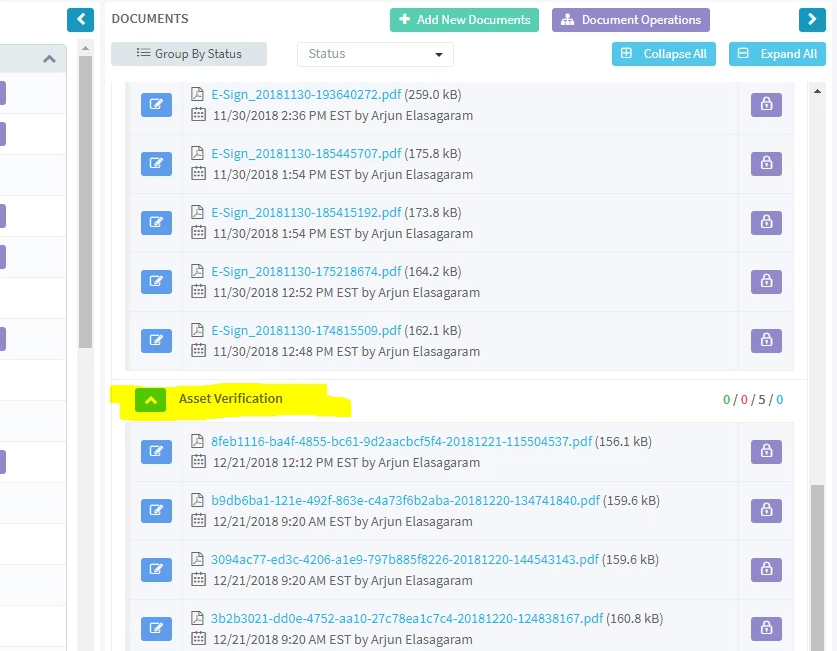
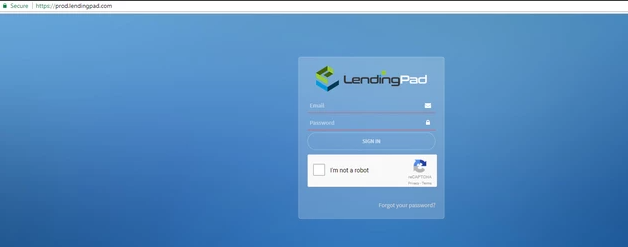
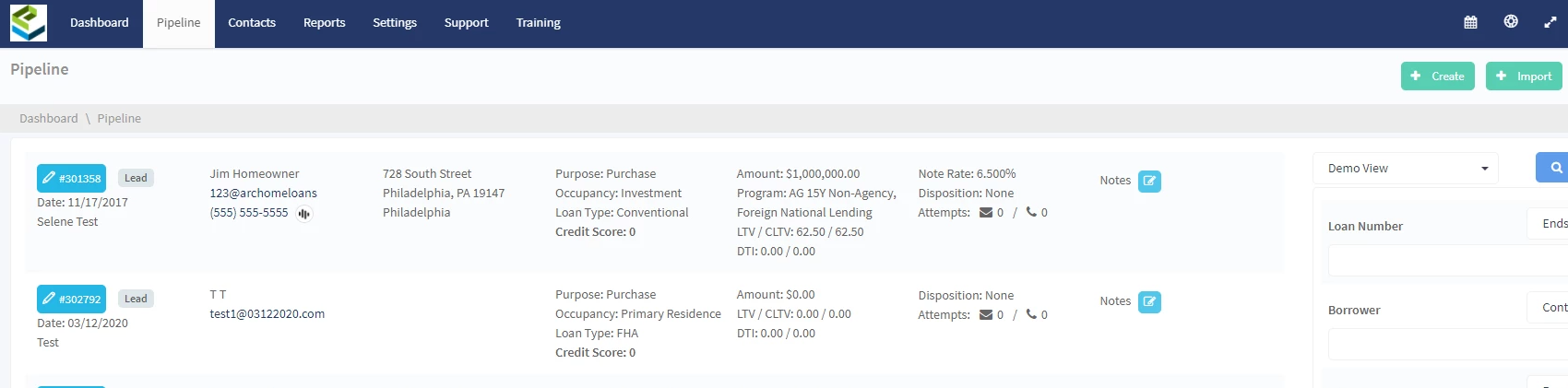
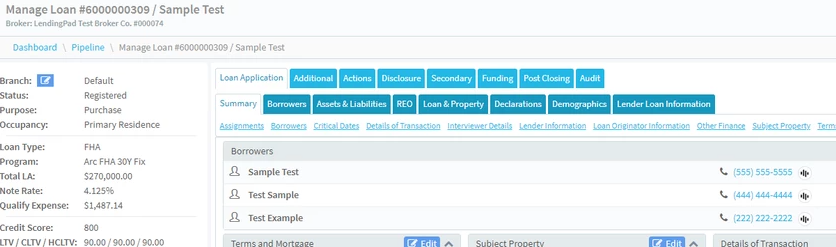
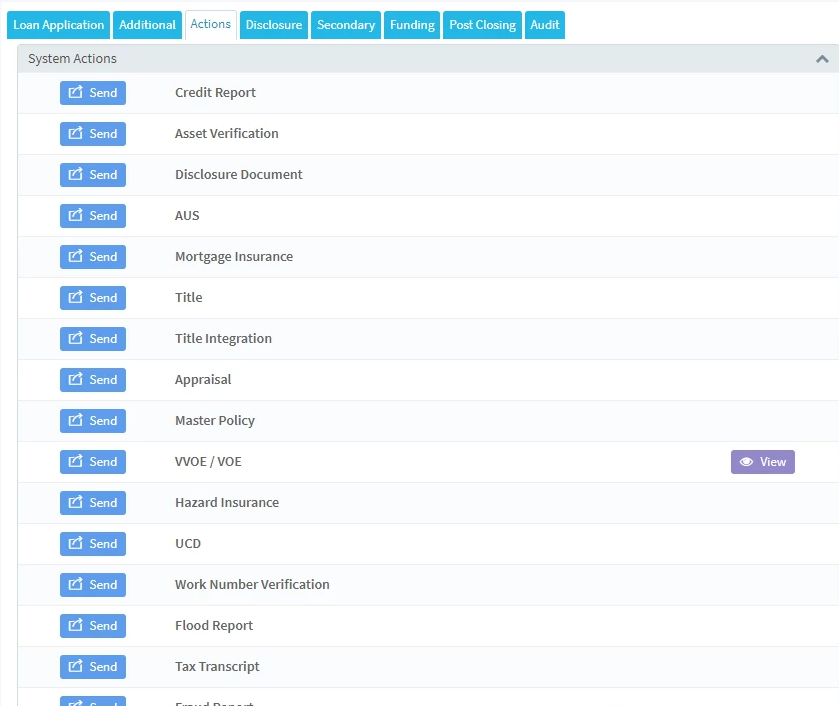
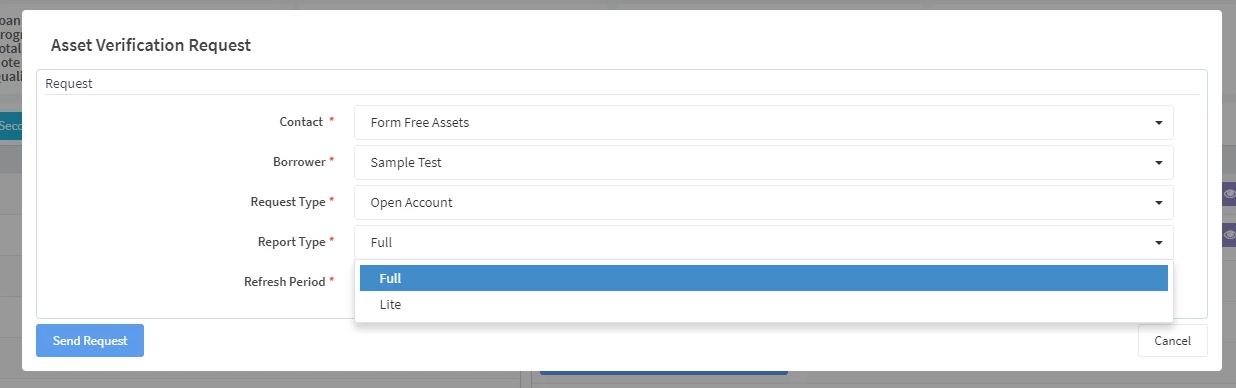
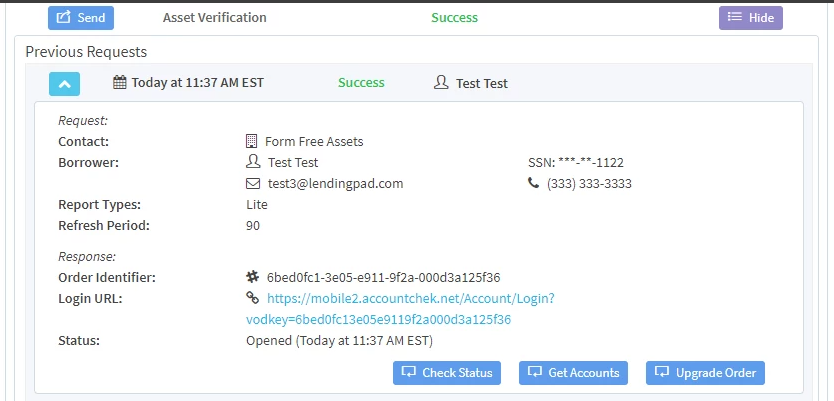
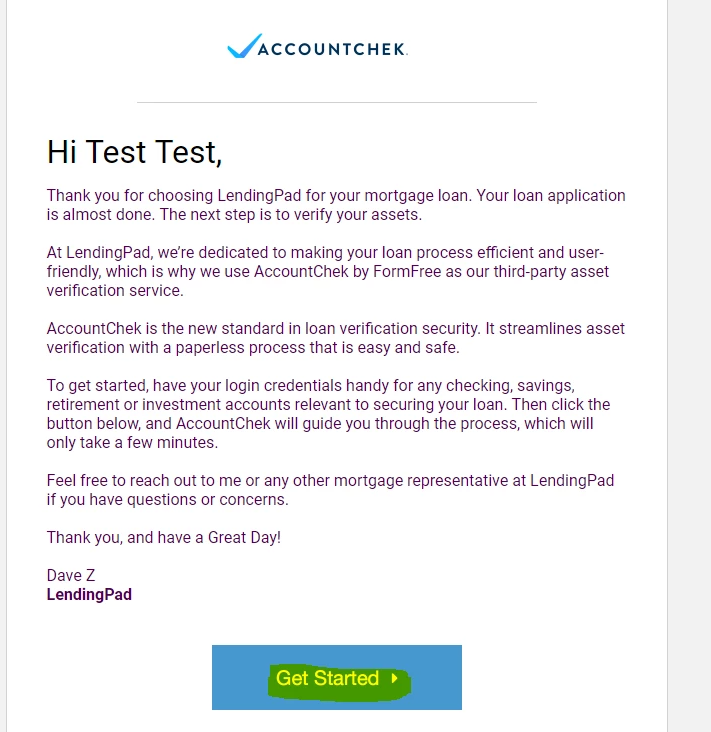
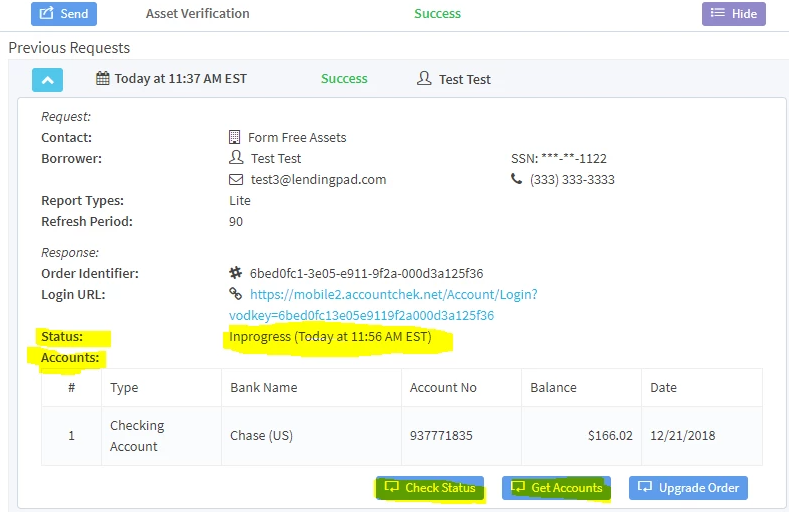
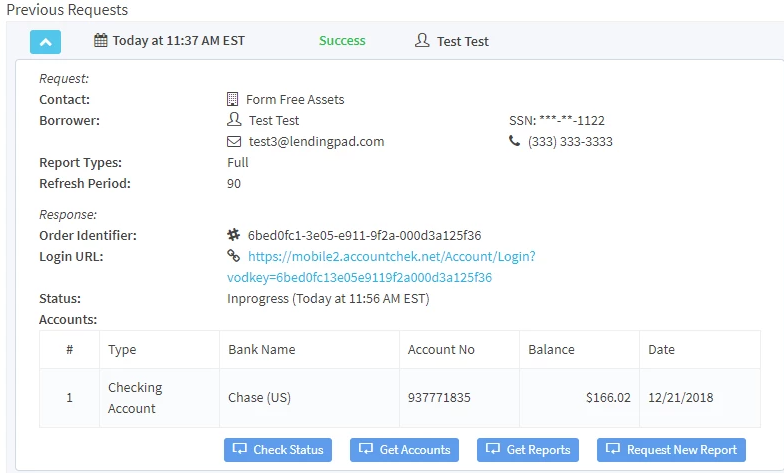
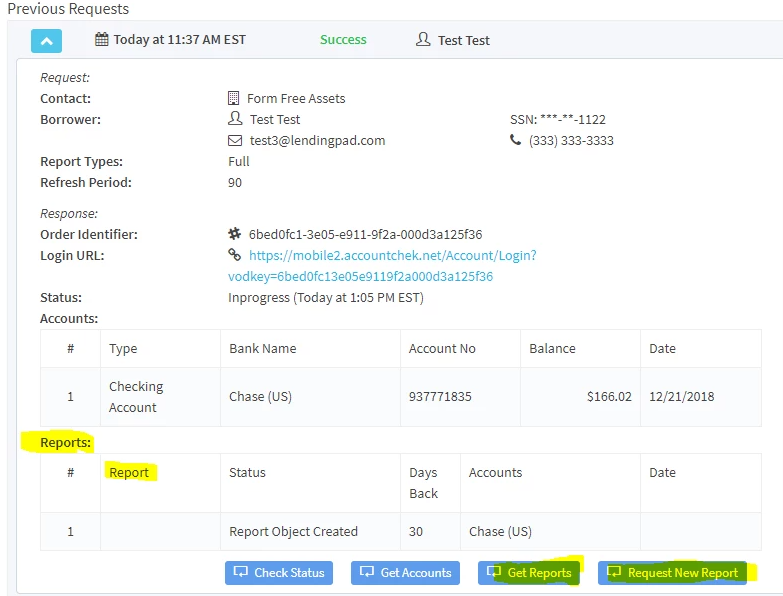
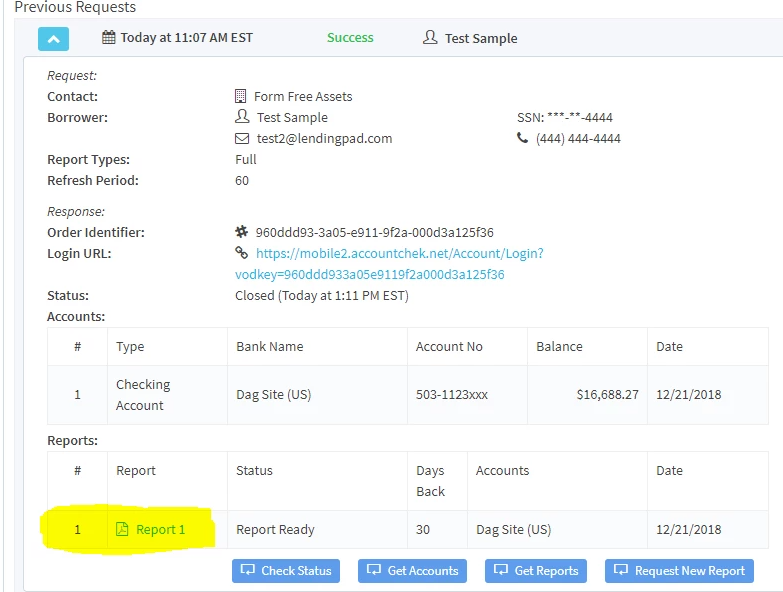
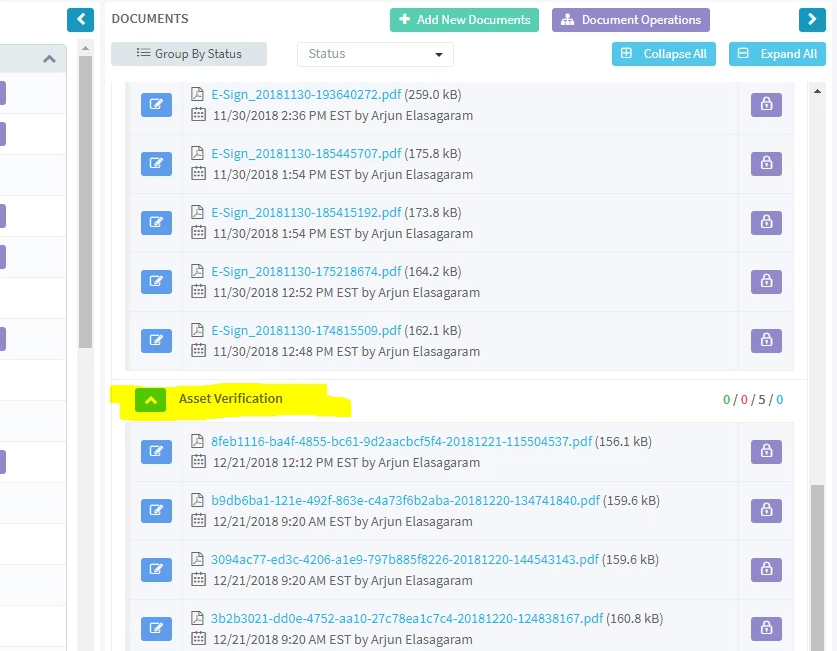
.jpg?height=120&name=LendingPad_nobigdot_ver2%20(6).jpg)