This article will explain how to set custom loan numbers outside the default Lending Pad loan numbers
- Click on Settings
- Click on Pipeline settings button
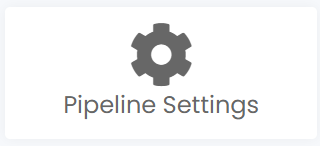
- Click on the plus button next to the loan channel (if applicable)
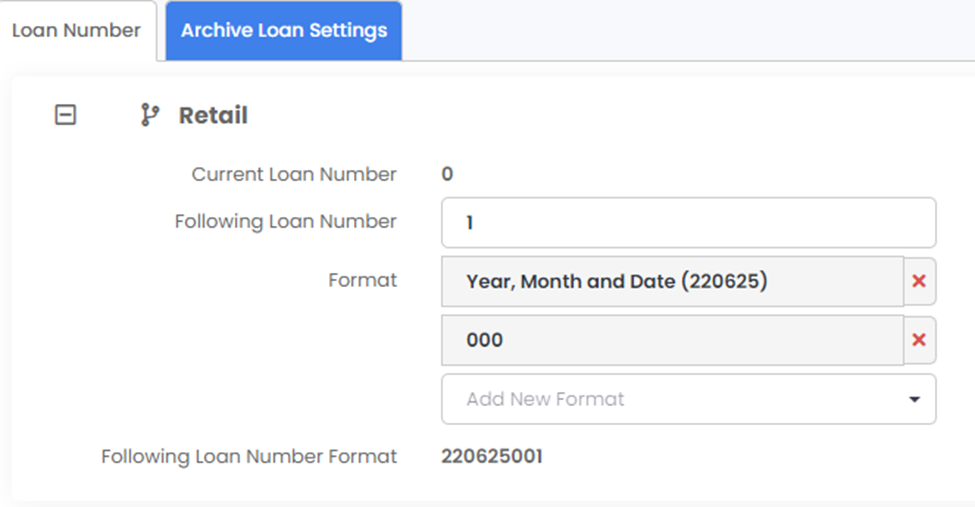
- Press the red “x” to remove the default formats
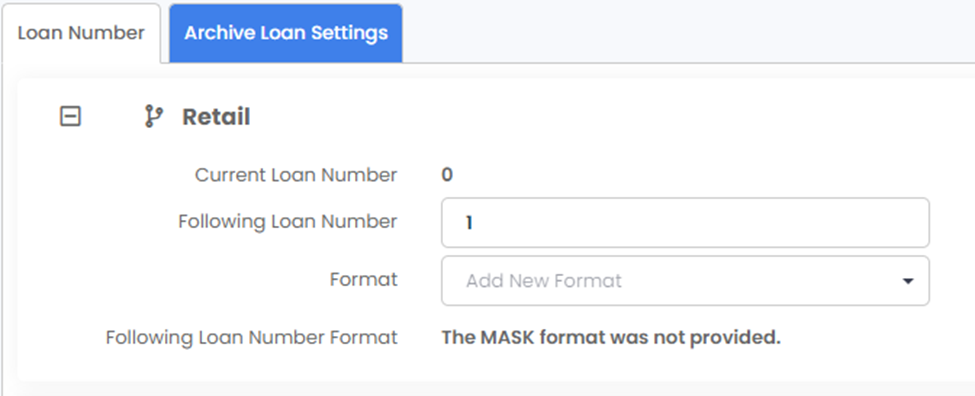
- If you would like to choose your own loan number format and numbers, choose “text” and enter your own starting point in the format field

- If you would like to the loan numbers to be based on dates, choose from one of the following
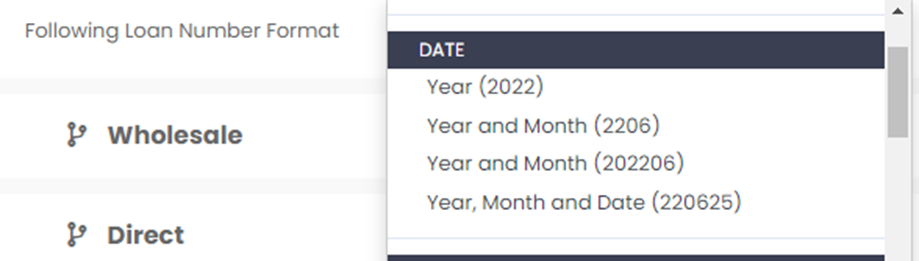
- If you would like to use the business channel Identifier (R for Retail, W for Wholesale and D for Direct), please choose the following
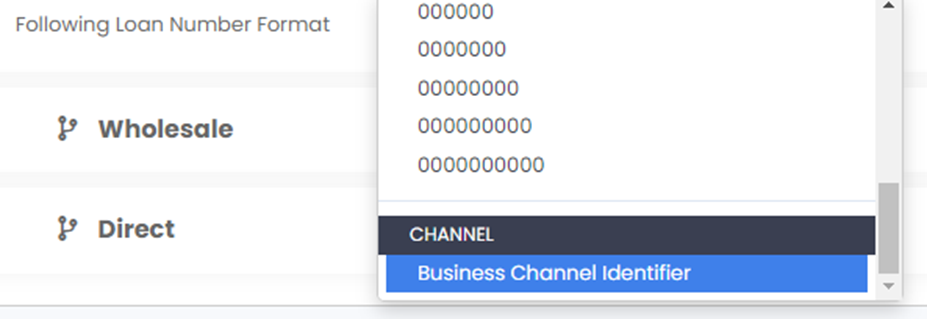
- Then choose the mask (number of digits you would like your loan to have. Unfilled digits will defaulted to zeros)
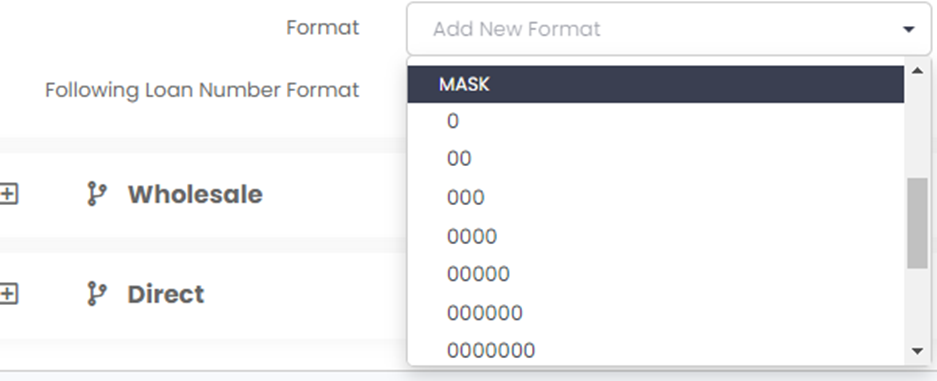
- Once all parameters are chosen, please choose the starting loan number. The current loan number will show you the number of the last loan created. The following loan number is the number you would like to start off with
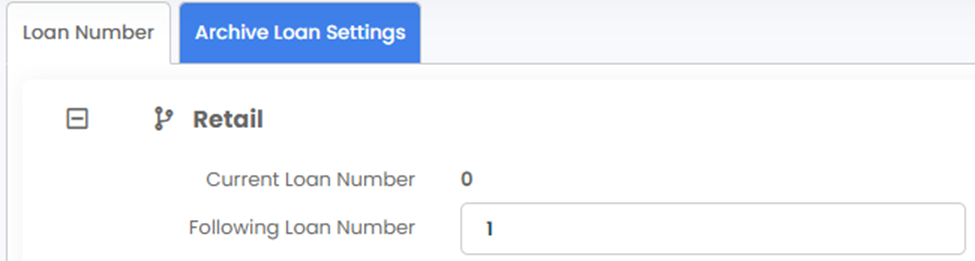
Lastly, you can combine any of the 3 methods if you so choose by choosing more than 1 format.
.jpg?height=120&name=LendingPad_nobigdot_ver2%20(6).jpg)