Step-by-step instructions:
Here is an overview video on how to run the action: Lodestar/LendingPad Demo
3/24/2023 update: Lodestar
Discovery Product: FREE
1. Log in to LendingPad as “System Administrator”
2. Click on “Settings”
3. Click on “Actions”
4. Click on edit with “Closing Fee Quote”
5. Click on “Contacts” then select “LodeStar and enter NA in the username and password fields.
6. Click on “Save Changes” then go back and click on “Activate Action”
- Users/companies are already "signed-up" for this free service and if Lodestar does not have a GUID on file users will be prompted to complete the terms and conditions screen first.
- any issues email support@lendingpad.com
- EULA
- Customization Policy
Enterprise Product: Paid
-
Login to LendingPad as “System Administrator”
2. Click on “Settings”
3. Click on “Actions”
4. Click on edit with “Disclosure Fee”
5. Click on “Contacts” then select “LodeStar and enter a username, and password received from Lodestar
6. Click on “Save Changes” then go back and click on “Activate Action”
How to run LodeStar Integration (Discovery/Enterprise)
-
Login to LendingPad and click on “Pipeline”
2. Click on the “Loan Number”
3. Click on edit with the “Assignments” section to assign a “Loan Officer'
4. Click on “Actions”
5. Click on “Send” with “Disclosure Fee”
6. Click on “Send request”
7. After sending the request an “iFrame” will popup with LodeStar “Closing Cost Estimate Calculator”
8. Enter the required info then click on “Calculate”
9. Click on “Email Quote” or “PDF/Print” to receive the quote as a “PDF” document and click on “Get Fees” to add fees to the loan “Disclosure” section
NOTE:
In order to run the “LodeStar” integration, your browser cookies settings should be set to “Allow all cookies”
Discovery Vs. Enterprise
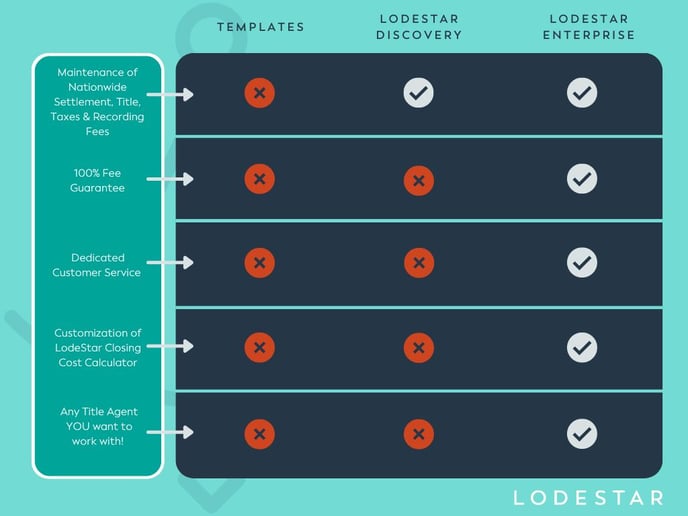
.jpg?height=120&name=LendingPad_nobigdot_ver2%20(6).jpg)